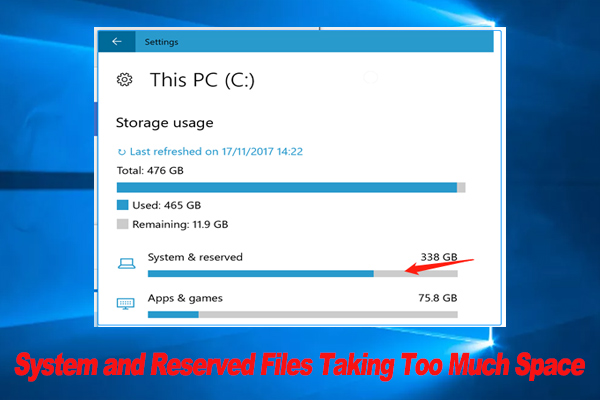Understanding ‘Space Too Tight for System’
In IT infrastructure management, encountering the message or symptom “space too tight for system” typically indicates that the available storage or memory resources are insufficient to support the system’s operational requirements. This can manifest as performance degradation, system crashes, or failure to install or update software components.
It is critical for system administrators to accurately interpret this issue to prevent downtime and ensure system stability. The term broadly covers both physical and virtual storage limitations, as well as RAM constraints that inhibit system functionality.
Common Causes of Insufficient System Space
- Disk Space Exhaustion: Logs, temporary files, or outdated data consuming the majority of available disk space.
- Memory Shortages: Insufficient RAM for running processes, leading to swapping or system slowdowns.
- Improper Partitioning: Misconfigured partitions that do not allocate adequate space to critical system volumes.
- Software Bloat: Applications or services with excessive resource demands.
- Virtual Environment Constraints: Virtual machines or containers limited by host resource allocation.
- Hardware Limitations: Physical space constraints in server racks or edge devices limiting hardware upgrades.
Diagnosing Storage and Memory Constraints
Effective diagnosis involves a combination of monitoring tools, logs analysis, and hardware inspection. Here are key steps to follow:
- Use Disk Usage Commands: On Linux, df -h to check mount points and free space; du -sh /path/to/dir to identify large directories.
- Check Memory Utilization: Use free -m, top, or vmstat to monitor RAM usage and swap activity.
- Examine System Logs: Review /var/log/syslog, dmesg, or Windows Event Viewer for warnings about low storage or memory.
- Partition Layout Review: Use lsblk, fdisk -l, or Disk Management in Windows to verify partition sizes and usage.
- Assess Application Resource Usage: Identify resource-intensive processes causing constraints with ps aux –sort=-%mem or Task Manager.
- Hardware Constraints Check: Inspect physical hardware or virtualization settings limiting available resources.
Step-by-Step Troubleshooting Methods
1. Free Up Disk Space
- Delete unnecessary files, old backups, or obsolete logs.
- Implement log rotation policies using tools like logrotate.
- Move large data files to external or secondary storage.
- Clear package caches, e.g., apt-get clean on Debian-based systems.
2. Optimize Memory Usage
- Close or restart memory-hungry applications.
- Adjust application configurations to reduce memory footprint.
- Increase swap space temporarily to handle memory pressure.
- Schedule heavy batch jobs during off-peak hours.
3. Repartition or Resize Volumes
- Use tools like gparted or Windows Disk Management to resize partitions.
- Ensure critical system partitions have sufficient headroom.
- Consider storage pooling (e.g., LVM) for flexible space management.
4. Review Virtualization Settings
- Increase virtual disk size or allocated RAM for VMs.
- Adjust container resource limits in Docker or Kubernetes.
- Review host system resource availability to support virtual environments.
5. Plan Hardware Upgrades or Compact System Options
- Upgrade to larger capacity SSDs or add more RAM modules where possible.
- Consider compact or modular systems designed for constrained spaces, such as blade servers or microservers.
- Deploy network-attached storage (NAS) or storage area networks (SAN) to offload data storage.
- Use cloud-based storage and compute resources to augment physical constraints.
FAQs
Q1: How do I quickly identify which directory is consuming the most disk space?
Run du -sh /* on Linux to get a summary of top-level directories’ sizes. For a more detailed view, use ncdu, an interactive disk usage analyzer.
Q2: Can insufficient RAM cause “space too tight” errors?
Yes. When RAM is critically low, the system relies heavily on swap space, which is disk-based and slower. If swap is also insufficient, applications may fail or throw errors related to memory or space constraints.
Q3: What tools can help monitor storage and memory proactively?
Use monitoring suites like Nagios, Zabbix, or Prometheus combined with Grafana dashboards for real-time alerts on disk and memory usage.
Q4: Are compact systems suitable for all use cases?
Compact systems are ideal for space-constrained environments but may have limitations in expandability and performance compared to full-sized servers. Assess workload requirements carefully before opting for compact solutions.
Key Takeaways
- “Space too tight for system” issues usually stem from insufficient disk or memory resources.
- Regular monitoring and maintenance prevent resource exhaustion.
- Diagnose using standard system tools to identify bottlenecks effectively.
- Troubleshoot by freeing resources, resizing partitions, optimizing applications, or upgrading hardware.
- Consider compact or modular systems when physical space is limited.
References
- df command manual
- du command manual
- Implementing Log Rotation
- Docker Resource Constraints
- Virtual Machine Basics – VMware
- Understanding Compact Servers